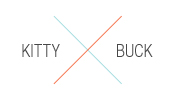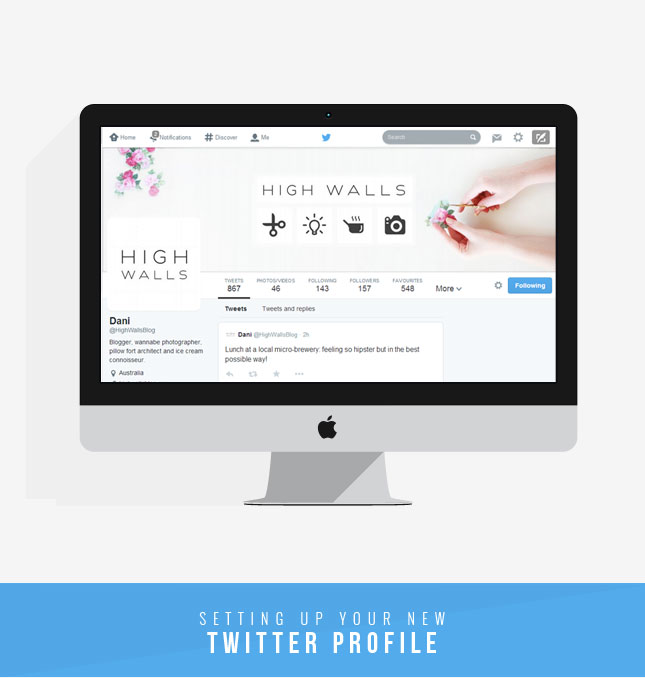
Last week Twitter finally launched their much anticipated new profiles. Like me you might not really venture from your main Twitter feed all that often, so you may not have even thought about making the switch to the new layout. But if you use your account for your blog/website/shop/business, you are going to have potential new customers checking out your page on a daily basis; and don’t you want to give the best first impression?
To get the obvious out of the way: Yes. The new layout looks a hell of a lot like the Facebook profile pages. I have to admit, it was a bit of a turn off (for me at least) initially. That said, having lived the new profile for a few days, I’m getting used to it and noticing all the things that make it a little more unique.
The new changes may seem drastic, but the new profiles are actually a lot simpler and easier to navigate than the previous design (especially for people new to Twitter). Getting switched over to the new layout is easy as pie, but as I know a lot of people are hesitant to try it out, I thought I would run through the process and give some feedback on the new changes.
Let’s do this… Continue reading →

How much do you Instagram? (Is that a adjective? Instagrammed?) Okay, back on point, how often do you post to Instagram? Daily? Weekly? I used to be fairly sporadic with my Instagram’n, but lately I’ve been really getting into it. One of the problems with following so many crazy talented folks is that I use to feel as though everything I post should be top notch, premo images. Which is silly of course! Instagram should be used for creative expression, sharing life and most of all FUN! I found that since I stopped putting so much pressure on myself, I have been feeling more creative and have been producing twice as many images all of which I am way happier with than before!
Does anyone else put this kind of pressure on themselves? How do you use Instagram and what’s your profile name? I’d love to check out some new people!
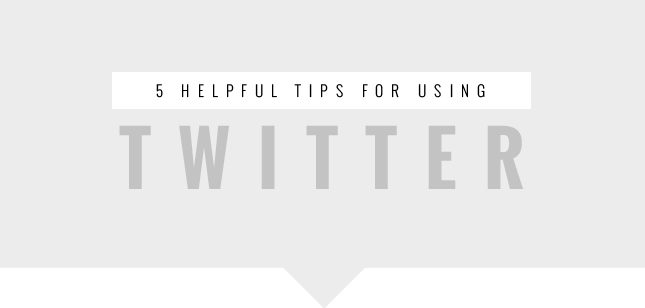
Did you know that there are approximately 554 million Twitter user accounts are belting out an estimated 58 million tweets into the world every day! That’s a lot of people talking about what they had for lunch and last nights episode of Dancing with the Stars! Food and TV gossip aside, Twitter is often underestimated in how valuable it can be, hell, I did it myself! Before I started using Twitter, I didn’t really understand the appeal. I was pushed (kicking and screaming) into creating an account for this blog, but let me tell you, I never looked back!
It’s so important (and rewarding) to foster good relationships online. Twitter gives your readers/customers a way to connect with you like never before. It gives your brand a personal voice that people can engage with on a daily basis, whether they are speaking with you directly, or just reading your tweets. And the best part is; it’s so easy to use! I mean, I’m sure I don’t need to tell you how to tweet or re-tweet, BUT I do have a few tricks I picked up in my travels….
1. Keyboard Shortcuts: First of all, did you know that there are keyboard shortcuts that you can use to get around at lightening speeds? Instead of clicking around with your mouse, you can operate Twitter by using your keyboard. Type a question mark when on the Twitter website to bring up a window with a list of the available keyboard commands. There are around 20 handy shortcuts for you to use, including “t” to retweet a post, or “g p” to go to your profile page, and my personal favourite - “.” to refresh your feed.
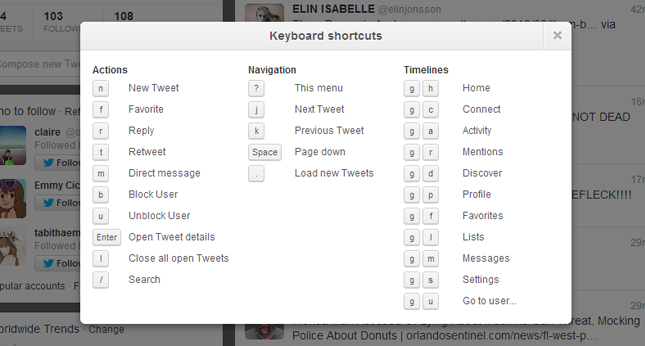
As an added bonus, there are a 2 commands not listed in the pop up list; Typing “s p” will bring up a search box that will only search for only tweets that include photos and typing “s v” will perform a similar search, this time including only tweets with videos.
2. Find Photos via Hashtags: You’ve probably noticed that Twitter creates a photo gallery for all your uploaded images. Another site, Hashalbum, groups Twitter users’ images into albums according to on any hashtags included in tweet. For example, hashalbum.com/icecream groups any images whose URLs were posted to Twitter with the hashtag #icecream. A nifty thing if you’re looking for pictures under a certain keyword!
3. Refine Your Searches: Twitter’s default search tool mostly returns tweets with that keyword from the last few hours, which often means that you are overloaded with too many results. If you are trying to find a specific tweet, take advantage of Twitter’s advanced search page where you can refine your search parameters, like specific usernames or hashtags or even place of origin.
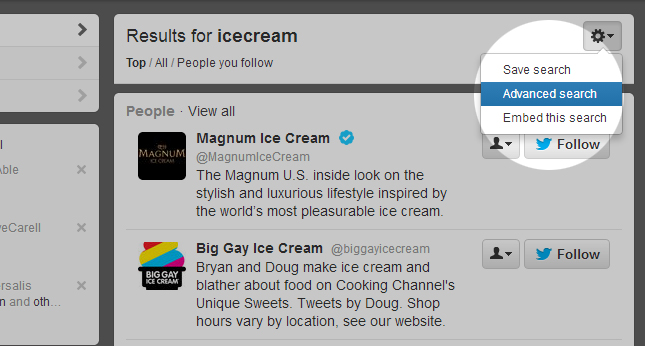
If you need to get even more specific, try the website Topsy which indexes Twitter updates with additional information all of which can searched down to certain date ranges, filtering out specific keywords to find. For example, you can look for tweets that include the word “Direction” but excludes the word “One” - helpful to get rid of all the ‘Directioner’ tweets when you just want to know the best way to get to Starbucks…
4. Use Twitter Via Text: Of course, you have the Free Twitter app for your smartphone, meaning that you can update on the go. However, for those of you who are still rocking an old school Nokia, did you know you can also use Twitter through Text Messages?
Just create an account via text message by sending the word START to your Twitter ‘shortcode’. Shortcodes are phone numbers that are used by Twitter to help you access account via text. Different countries use different codes so check this list of selected carriers to find the right shortcode. Once set up you can text message your Tweet to your respective code/number and it will post to your Twitter profile. Easy!
5. Connect & Discover: Don’t forget about the two buttons that appear next to the Home button atop the page: ‘Connect’ and ‘Discover’. Connect will show you everyone who is interacting with you on the network - who has recently followed you, mentioned you, retweeted your posts or added one to their Favorites list. Discover is more a list of ‘suggested posts’ generated from your location, who you follow and what current topics. Kind of like how Facebook sorts your feed by ‘Top Stories’ in an attempt to guess which updates you most likely want to read. Discover can be a little hit and miss for this reason, but can also provide great finds here and there, so it’s worth not dismissing.
Speaking of Facebook, you can of course cross-post your tweets to your Facebook Wall on Facebook using Twitter Apps (as discussed in this post) If you cross post a lot, many apps have the option to assign a hashtag command, so that anytime you end a Tweet with #fb, the tweet will also be posted to your Facebook page.
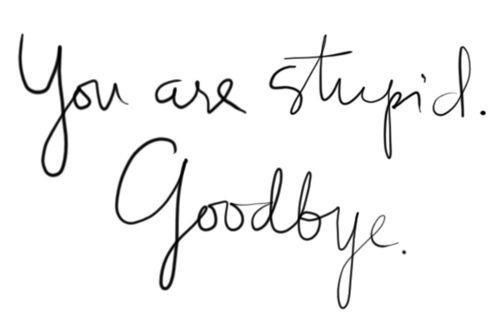
Alrighty guys and gals, you’ve had fair warning but the time has come; Google Reader is coming to an end on the 1st of July 1st (Ahh! that’s tomorrow!) Did you forget? Were you procrastinating before making the switch? Never fear, we gotcha covered, here are a few options so you can still follow High Walls without missing out on anything:
1. Follow on BlogLovin - this is how I keep track of & read all the blogs I follow. They have a really easy system which you can find here, that will allow you to import your favorite blogs from Google Reader in one easy step.
2. Follow via Feedly or RRS feed - I have finally managed to fix my RSS feed and there is a link in my sidebar for you to follow High Walls via RSS. I quite like Feedly if you are looking for a good reader, and they also have an easy ‘one click’ import option to transfer over all your subscriptions from Google Reader to their service.
3. Like us on Facebook - If you don’t follow many blogs or aren’t interested in creating a BlogLovin account, this might be the best option for you, I always link each post on my Facebook page as well as links to other blogs, websites and cool stuff. Once you’ve liked my page, just be sure to hover your mouse over the “Liked” button & check “Show In News Feed” - this will ensure that you don’t miss a single post.
4. Follow on Twitter - In the same vein as Facebook, I tweet whenever I have posted on the blog and I’m always keen for chat via Twitter, so why not come and say hi!
5. Follow by email - On the bottom right corner of the screen there is a little pop up window called ‘Follow’ where you can enter your email and have High Walls posts delivered directly to your inbox. No effort required!
There you have it, 5 possible replacements for the (almost) dearly departed Google Reader. Try one, hell, try them all! No matter which you choose, I promise to keep you updated with all the fun and games at High Walls xo
I’ve been getting a few questions about how I added my other social media accounts to my Facebook page recently, so I thought today we’d chat about Facebook Apps.
Particularly for promotional purposes, apps are something you should be using to ensure that your readers can find you across all platforms. Maybe a reader follows you on Facebook, but doesn’t have a Twitter account? No problem! By adding an app, they can keep informed even if they aren’t following you on both. There are a myriad of applications to choose from so have a look around and choose the best ones for you. But first, let’s go through some of the basics.
When choosing your apps, you need to think about what information you want to display on your Facebook feed. The Photos thumbnail cannot be moved or customized, therefore you really only have 3 positions for your apps that will always be visible, so you want them to count!
TWITTER: The obvious first choice. Even though they are direct competitors, Twitter and Facebook really do go hand in hand. Most blogs/websites are going to have both a Facebook Page and a Twitter account, so why not link them up?
There are a few Twitter apps you can add but I use this one. The app displays your most recent tweets as a list, allows you to publish them to your feed, and gives readers the option to click through to your username. It is easy to install, just select which page to add tweets to (not a problem if you only have one page), authorize with your Twitter login and a tab will automatically appear. It’s that easy!
INSTAGRAM: The second most common Social Media account you might want to link up. As Facebook now owns Instagram, it is super easy to sync the two. There are (again) a whole bunch of different apps you can choose to add, it’s worth looking around at what’s on offer. For example; Instgram Feed, WooBox or Statigram are also popular Instagram gallery apps. I use Instatab on my page as I like simplicity of the gallery setup. You can choose to display your images in thumbnails or small or large images, your choice.
PINTEREST: Everybody loves Pinterest, and you really can’t go wrong with the Pinterest app. To add, you just select your page, fill in your settings, and save. Your boards and pins will now show up in a tab on your Page. Neat!
ONLINE STORES: - If you have an online store through one of the major shop hosts, it’s super easy to link your Facebook through an app. Hosting sites like etsy and shopify both have apps that allow you to share your store on Facebook with ease.
There really are so are many options out there for you as far as apps go. There are even apps that you can display your latest blog posts on your Facebook page itself. If there is something in particular you are looking for, a simple search on Facebook or Google is almost guaranteed to yield results.
The last step is to organize how your apps appear on your page. There is a small icon next to your app thumbnails that will display a number and a small triangle/arrow. Click this icon so that when you hover over each app thumbnail a pencil icon will appear, clicking this enables you to swap positions of your apps until you are happy with their positioning.
Now, before you show off your new and improved Facebook page, you may want to pretty up the place a little bit. The default app thumbnails can be a little ugly at best, so to streamline your page, replace the default thumbnails with your own, keeping in with your own style. You can make these look however you want, just make sure that each image is 111 x 74px. As you can see above, I decided to make thumbnails using the colour scheme and typography from my blog to keep in with my branding.
From the Admin Panel of your page, select ‘Edit Page’ and ‘Update Public Info’ from the drop down menu. From the sidebar of the next page, select ‘Apps’ - a list of your installed apps should appear, each with an ‘Edit Settings’ option below the description. From here you can upload and customize the tab image and name. Upload your thumbnail images and you’re done!
Put aside half an hour to set up and customize your Facebook Page. A little bit of extra detail goes a long way in the world of Social Media. I promise, it is well worth the effort and your followers will appreciate the time you put in!
[Source: Buy this image as a Print!]
Here’s a question for all the ‘Pinners’ out there: out of all the products, clothes, accessories, designs and illustrations you pin on a regular basis, how many of said items do you actually purchase? Are you a consumer or just an image collector?
I know you love Pinterest. Over the last 18 months, as its popularity has exploded, Pinterest has become a vital promotional tool for artists, designers, online stores and online content creators alike. You probably have 20+ boards all dedicated to specific topics. Anything you could possibly wish to find has an image ‘pinned’ for you to browse over and add to your carefully curated collections. You might even check it a few times a day, lest you miss something fabulous!
I’ll admit was a little skeptical at first. I was wary of it becoming another ‘weheartit’ or ‘tumblr’ style image sharing service, where finding the original source for any given image can be a total nightmare! However the ‘pin it’ button along with associated plug ins for web browsers, webpages and blogs has made correct sourcing automatic and, for the most part, it seems to work! For online content creators like myself, Pinterest is a fantastic way to draw traffic to my recipes and projects, but for independent designers and artists is it really helping or hindering?
Recently I came across a fascinating article over at I am the Lab . It is definitely worth a read in its entirety, but the article details the opinion of one such creator, Kal Barteski (of the Link With Love campaign), who has decided to forego Pinterest altogether! I know, right! The internet just gave one big, collective gasp! ‘How could someone not be on Pinterest’ you ask? Well, She makes a fair point in the article; while Pinterest is brilliant for directing traffic to your site, how many of those new visitors actually stay and buy something? I’ll wager, not as many as you would think. It’s all well and good to get your product seen via a Social Networking site like Pinterest, but if it’s not boosting sales and keeping your business sustainable, it defeats the purpose really.
To me, it seems like cutting the advertisement out of a magazine and sticking that on your wall instead of buying the poster itself. Many people are more than content to just have the image sitting in their board rather than in their home. It makes sense in a way, especially with the ability to ‘re-pin’ a lot of people never actually leave the Pinterest site to see the original content, much less purchase it themselves. When they can share the image with all their friends and ‘ooh’ and ‘ahh’ over it online, I can see how people might not see the need to spend their money as well.
Personally, it makes me kind of sad. The internet has given us unlimited opportunities to fill our homes and hearts with amazing independent designs and we are squandering this gift. Never before have we had such easy access to beautiful, unique products from all over the world. I am a big believer in supporting independent creators, it’s one of the reasons I started my ‘Oh Etsy’ series. I love the feeling of having something a little unique in my home. When friends ask me where I found an art piece or piece of jewellery, I adore being able to share an artist in another country, with someone who has never seen them before.
We need to support these independent artists and nurture their talents. These artists don’t put their heart and mind into manufacturing something wonderful for it to be viewed on your iPhone, or your tablet, OR your High Def monitor. They worked hard to create something beautiful and new to be seen and felt and enjoyed in person!
I am the Lab has started a brilliant campaign which I have decided to take part in, and I hope you will too. It’s called the 1AM Promise. It’s a simple promise to purchase 1 handmade item a month. It can be as big or small as you like, but if everyone were to buy just one handmade treasure a month we would be helping to support an independent creator. Everybody wins in this campaign; artists get their creations out into the world and you get something a little special to love and keep as your own! I’m proud to say that my regular visits to Etsy means that I already probably buy more than one handmade item a month as it is. But from now on I will be making a concentrated effort to ensure that it is something fun that I do every month (and who doesn’t like buying presents for themselves?) I will be sharing my 1 item with you each month, as well as a new series coming up, featuring artists and independent store that I love.
Pinterest isn’t a negative service, but like most things on the internet it can be misused by not realising its full potential. I hope if you’re not already, you’ll not only Pin responsibly, but also think about supporting independent creators. Perhaps you’ll even take the 1AM Promise with me…