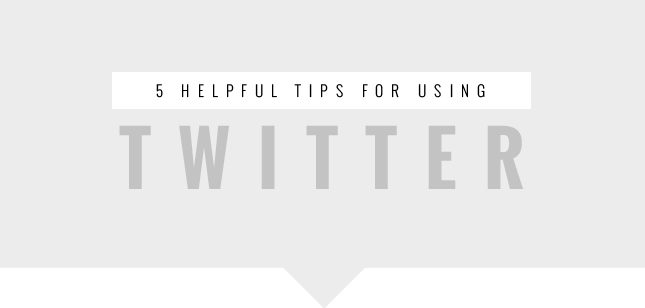
Did you know that there are approximately 554 million Twitter user accounts are belting out an estimated 58 million tweets into the world every day! That’s a lot of people talking about what they had for lunch and last nights episode of Dancing with the Stars! Food and TV gossip aside, Twitter is often underestimated in how valuable it can be, hell, I did it myself! Before I started using Twitter, I didn’t really understand the appeal. I was pushed (kicking and screaming) into creating an account for this blog, but let me tell you, I never looked back!
It’s so important (and rewarding) to foster good relationships online. Twitter gives your readers/customers a way to connect with you like never before. It gives your brand a personal voice that people can engage with on a daily basis, whether they are speaking with you directly, or just reading your tweets. And the best part is; it’s so easy to use! I mean, I’m sure I don’t need to tell you how to tweet or re-tweet, BUT I do have a few tricks I picked up in my travels….
1. Keyboard Shortcuts: First of all, did you know that there are keyboard shortcuts that you can use to get around at lightening speeds? Instead of clicking around with your mouse, you can operate Twitter by using your keyboard. Type a question mark when on the Twitter website to bring up a window with a list of the available keyboard commands. There are around 20 handy shortcuts for you to use, including “t” to retweet a post, or “g p” to go to your profile page, and my personal favourite - “.” to refresh your feed.
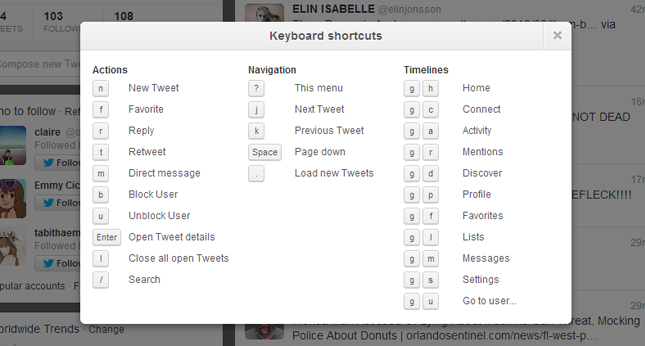
As an added bonus, there are a 2 commands not listed in the pop up list; Typing “s p” will bring up a search box that will only search for only tweets that include photos and typing “s v” will perform a similar search, this time including only tweets with videos.
2. Find Photos via Hashtags: You’ve probably noticed that Twitter creates a photo gallery for all your uploaded images. Another site, Hashalbum, groups Twitter users’ images into albums according to on any hashtags included in tweet. For example, hashalbum.com/icecream groups any images whose URLs were posted to Twitter with the hashtag #icecream. A nifty thing if you’re looking for pictures under a certain keyword!
3. Refine Your Searches: Twitter’s default search tool mostly returns tweets with that keyword from the last few hours, which often means that you are overloaded with too many results. If you are trying to find a specific tweet, take advantage of Twitter’s advanced search page where you can refine your search parameters, like specific usernames or hashtags or even place of origin.
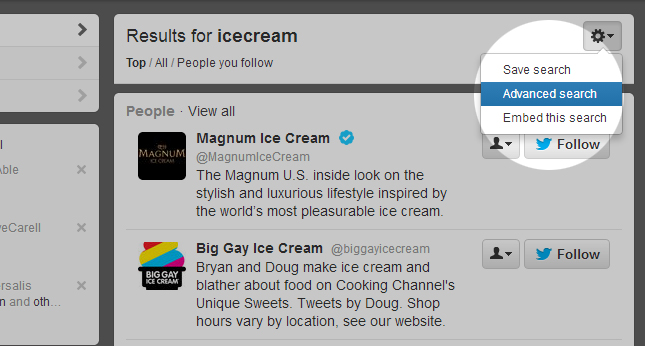
If you need to get even more specific, try the website Topsy which indexes Twitter updates with additional information all of which can searched down to certain date ranges, filtering out specific keywords to find. For example, you can look for tweets that include the word “Direction” but excludes the word “One” - helpful to get rid of all the ‘Directioner’ tweets when you just want to know the best way to get to Starbucks…
4. Use Twitter Via Text: Of course, you have the Free Twitter app for your smartphone, meaning that you can update on the go. However, for those of you who are still rocking an old school Nokia, did you know you can also use Twitter through Text Messages?
Just create an account via text message by sending the word START to your Twitter ‘shortcode’. Shortcodes are phone numbers that are used by Twitter to help you access account via text. Different countries use different codes so check this list of selected carriers to find the right shortcode. Once set up you can text message your Tweet to your respective code/number and it will post to your Twitter profile. Easy!
5. Connect & Discover: Don’t forget about the two buttons that appear next to the Home button atop the page: ‘Connect’ and ‘Discover’. Connect will show you everyone who is interacting with you on the network - who has recently followed you, mentioned you, retweeted your posts or added one to their Favorites list. Discover is more a list of ‘suggested posts’ generated from your location, who you follow and what current topics. Kind of like how Facebook sorts your feed by ‘Top Stories’ in an attempt to guess which updates you most likely want to read. Discover can be a little hit and miss for this reason, but can also provide great finds here and there, so it’s worth not dismissing.
Speaking of Facebook, you can of course cross-post your tweets to your Facebook Wall on Facebook using Twitter Apps (as discussed in this post) If you cross post a lot, many apps have the option to assign a hashtag command, so that anytime you end a Tweet with #fb, the tweet will also be posted to your Facebook page.

I had no idea twitter had shortcuts! this is really useful stuff!
Pingback: saturday link round-up 9.14.13 - sarahsmile.me