I’ve been getting a few questions about how I added my other social media accounts to my Facebook page recently, so I thought today we’d chat about Facebook Apps.
Particularly for promotional purposes, apps are something you should be using to ensure that your readers can find you across all platforms. Maybe a reader follows you on Facebook, but doesn’t have a Twitter account? No problem! By adding an app, they can keep informed even if they aren’t following you on both. There are a myriad of applications to choose from so have a look around and choose the best ones for you. But first, let’s go through some of the basics.
When choosing your apps, you need to think about what information you want to display on your Facebook feed. The Photos thumbnail cannot be moved or customized, therefore you really only have 3 positions for your apps that will always be visible, so you want them to count!
TWITTER: The obvious first choice. Even though they are direct competitors, Twitter and Facebook really do go hand in hand. Most blogs/websites are going to have both a Facebook Page and a Twitter account, so why not link them up?
There are a few Twitter apps you can add but I use this one. The app displays your most recent tweets as a list, allows you to publish them to your feed, and gives readers the option to click through to your username. It is easy to install, just select which page to add tweets to (not a problem if you only have one page), authorize with your Twitter login and a tab will automatically appear. It’s that easy!
INSTAGRAM: The second most common Social Media account you might want to link up. As Facebook now owns Instagram, it is super easy to sync the two. There are (again) a whole bunch of different apps you can choose to add, it’s worth looking around at what’s on offer. For example; Instgram Feed, WooBox or Statigram are also popular Instagram gallery apps. I use Instatab on my page as I like simplicity of the gallery setup. You can choose to display your images in thumbnails or small or large images, your choice.
PINTEREST: Everybody loves Pinterest, and you really can’t go wrong with the Pinterest app. To add, you just select your page, fill in your settings, and save. Your boards and pins will now show up in a tab on your Page. Neat!
ONLINE STORES: - If you have an online store through one of the major shop hosts, it’s super easy to link your Facebook through an app. Hosting sites like etsy and shopify both have apps that allow you to share your store on Facebook with ease.
There really are so are many options out there for you as far as apps go. There are even apps that you can display your latest blog posts on your Facebook page itself. If there is something in particular you are looking for, a simple search on Facebook or Google is almost guaranteed to yield results.
The last step is to organize how your apps appear on your page. There is a small icon next to your app thumbnails that will display a number and a small triangle/arrow. Click this icon so that when you hover over each app thumbnail a pencil icon will appear, clicking this enables you to swap positions of your apps until you are happy with their positioning.
Now, before you show off your new and improved Facebook page, you may want to pretty up the place a little bit. The default app thumbnails can be a little ugly at best, so to streamline your page, replace the default thumbnails with your own, keeping in with your own style. You can make these look however you want, just make sure that each image is 111 x 74px. As you can see above, I decided to make thumbnails using the colour scheme and typography from my blog to keep in with my branding.
From the Admin Panel of your page, select ‘Edit Page’ and ‘Update Public Info’ from the drop down menu. From the sidebar of the next page, select ‘Apps’ - a list of your installed apps should appear, each with an ‘Edit Settings’ option below the description. From here you can upload and customize the tab image and name. Upload your thumbnail images and you’re done!
Put aside half an hour to set up and customize your Facebook Page. A little bit of extra detail goes a long way in the world of Social Media. I promise, it is well worth the effort and your followers will appreciate the time you put in!











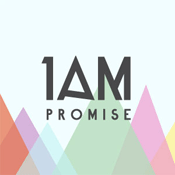



3 comments :
thanks a bunch for this! I “always” wondered how some pages do it, and now mine is finally updated :)
Kylie D May 29, 2013 8:19AM
Eeep! This is exactly what I need! Thank you!
Sam May 29, 2013 12:10PM
This is really clever!