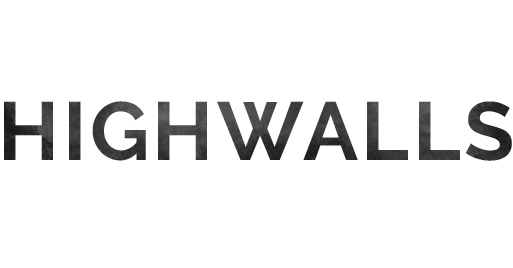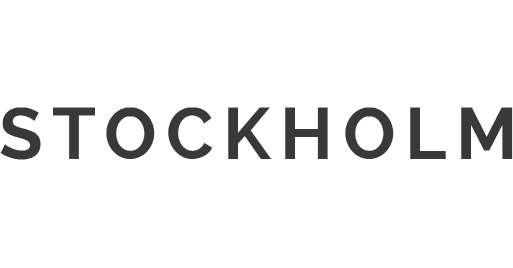July 10, 2012
In
Uncategorized
Make Your Own: iPad Wallpaper
Let me start off by saying that I am no expert on iPad’s or anything like that. When I first decided to make a wallpaper I figured that I could just upload any old picture as long as it was big enough and it would be fine…. but then when I flipped my iPad horizontally the background would cut off at the edges! Oh noes!After doing some research online and experimenting for a while in Photoshop, I finally managed to work out how to create not only the correct sized image, but a template that you can use whenever you want to make a new wallpaper.The most important thing to remember when making your wallpaper; is that when the iPad rotates different parts of the image are shown. You will need to take this into account when creating your image.
The screen is 1024 pixels (on the long side) and 768 pixels (on the short side), however your image needs to be a square shape to be able to accommodate both of these sizes. 768 x 768 pixels in the center are always visible but as I said before: when your screen rotates different areas of the image will be visible depending on the view as shown below:
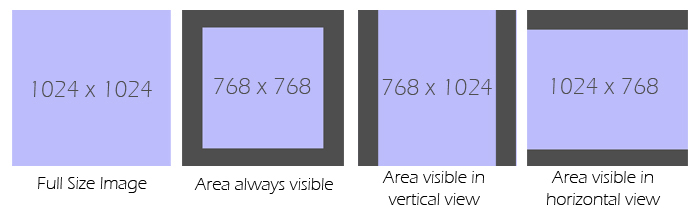
With all this in mind here’s you are now ready to make an iPad wallpaper template (trust me, you’re totally ready…):1. Start off by using Photoshop or some other image editing program. Create a new image with the dimensions 1024 pixels x 1024 pixels (132 dpi).
2. Next we are going to add in some grid lines so that you can see your image divided into the areas above. Select the View menu and the New Guide option. Create your first Guide 4.6cm on horizontal orientation- a blue line will appear vertically down the left hand side of your image.3. Repeat Step 2 again three more times with the following measurements:
- 4.7cm (vertical orientation)
- 31.7cm (horizontal orientation)
- 31.7cm (vertical orientation)
Your image should have an even border around the edge like this.4. Save your image as a PSD file so that you can use it again in the future - you now have a template for iPad wallpapers!
5. Now you can use your template to create images: Select a photo or image you would like to use (preferable bigger than the original image) and copy the image into your template. From here you can re-size the image making sure that the most important part of the image is positioned in the center square (like this.)6. To save your image select the File menu and Save for Web & Devices and save your image as a .JPG file.Hooray! Now you know how to make a shiny new wallpaper for your iPad! Once you have your template set up (which realistically takes about 5 minutes), you can make a new wallpaper whenever you want. I made a new wallpaper using a photo I took back in summer, but you could create an image from scratch if you are so inclined.
Never again will you need to use one of the boring ol generic backgrounds that come with your device. Everyone is going to be so jealous of your amazing computer skills!
PS. If you like the wallpaper I made you can download it for free below!